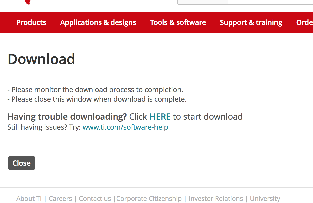Hide If special @anonymous Status colour Yellow title MOVED
...
...
This Quickstart provides you with the tools and know-how to install and work with the Linux Board Support Package (BSP) for the phyCORE-AM57x Rapid Development Kit. This Quickstart shows you how to do everything from installing the appropriate tools and source, to building custom kernels, to deploying the OS, to exercising the software and hardware. Please refer to the phyCORE-AM57x Hardware Manual for specific information on board-level features such as jumper configuration, memory mapping and pin layout for the phyCORE-AM57x System on Module (SOM) and baseboard. Additionally, gain access to the SOM and baseboard schematics for the phyCORE-AM57x Rapid Development Kit by registering at the following: http://phytec.com/support/registration/.
...
Yocto development requires certain packages to be installed. Run the following commands to ensure you have the packages installed:
| Code Block |
|---|
sudo apt-get install git build-essential python diffstat texinfo gawk chrpath dos2unix wget unzip socat doxygen libc6:i386 libncurses5:i386 libstdc++6:i386 libz1:i386 lib32stdc++6 lib32ncurses5 lib32z1 libc6-dev-i386 cpio |
...
| Code Block |
|---|
sudo dpkg-reconfigure dash # Respond "No" to the prompt asking "Install dash as /bin/sh?" bash |
Repo Tool
Download and install the repo tool. This tool is used to obtain Yocto source from Git.
...
| Note | ||||||||
|---|---|---|---|---|---|---|---|---|
The Code Composer Studio (CCS) package that is required for the build cannot be downloaded automatically. Download it here: https://www.ti.com/licreg/docs/swlicexportcontrol.tsp?form_type=2&prod_no=CCS6.1.3.00034_linux.tar.gz&ref_url=http://software-dl.ti.com/ccs/esd/CCSv6/CCS_6_1_3/
You will need to create a TI account to access the file. Once the file has been downloaded, move it to /opt/PHYTEC_BSPs/yocto_dl, then run the following command:
This will tell the Yocto build that the file has already been downloaded. |
The setup is complete and you now have everything to complete a build. This BSP has been tested with the arago-core-tisdk-image, it is suggested that you start with this image before building other images. Alternate images are located in various meta layers at yocto_ti/sources/meta*/recipes*/images/*.bb. They can be found using the command bitbake-layers show-recipes "*-image*" in $YOCTO_DIR/build/.
...
| Note |
|---|
The leading whitespace between the " and the package name is necessary for the append command. |
If you need to add a layer to the BSP, clone or extract it to the $YOCTO_DIR/sources/ directory. Then, modify $YOCTO_DIR/build/conf/bblayers.conf to include this new layer in BBLAYERS:
...
If modifying the root filesystem, remove the existing:
Code Block sudo rm -rf /media/<user>/rootfs/*
Load the new filesystem to the SD Card.
Code Block sudo tar -zxf tisdk-rootfs-image-am57xx-phycore-rdk.tar.gz -C /media/<user>/rootfs; sync;
Kernel
| Note |
|---|
If intending to replace the kernel and root filesystem with images from the same build, this step can be skipped. The root filesystem already contains the kernel and DTB files in its boot/ directory. |
...
| Code Block |
|---|
setenv boot_mmc 'run findfdt; setenv mmcdev 0;setenv bootpart 0:2;setenv finduuid 'part uuid mmc 0:2 uuid';run envboot;run mmcboot;setenv mmcdev 1;setenv bootpart 1:2; setenv finduuid 'part uuid mmc 1:2 uuid'; run mmcboot;' setenv bootcmd 'run boot_mmc' saveenv |
Custom Boot
Unique boot configurations can be created by defining the desired environment variable settings and setting bootcmd to run its contents. The following is an example:
...
| Code Block |
|---|
uuidgen <first UUID generated> uuidgen <second UUID generated> uuidgen <third UUID generated> |
...
After making all required connections, power on the board and enter U-Boot. Set the UUIDs for the disk and rootfs to the generated values:
...