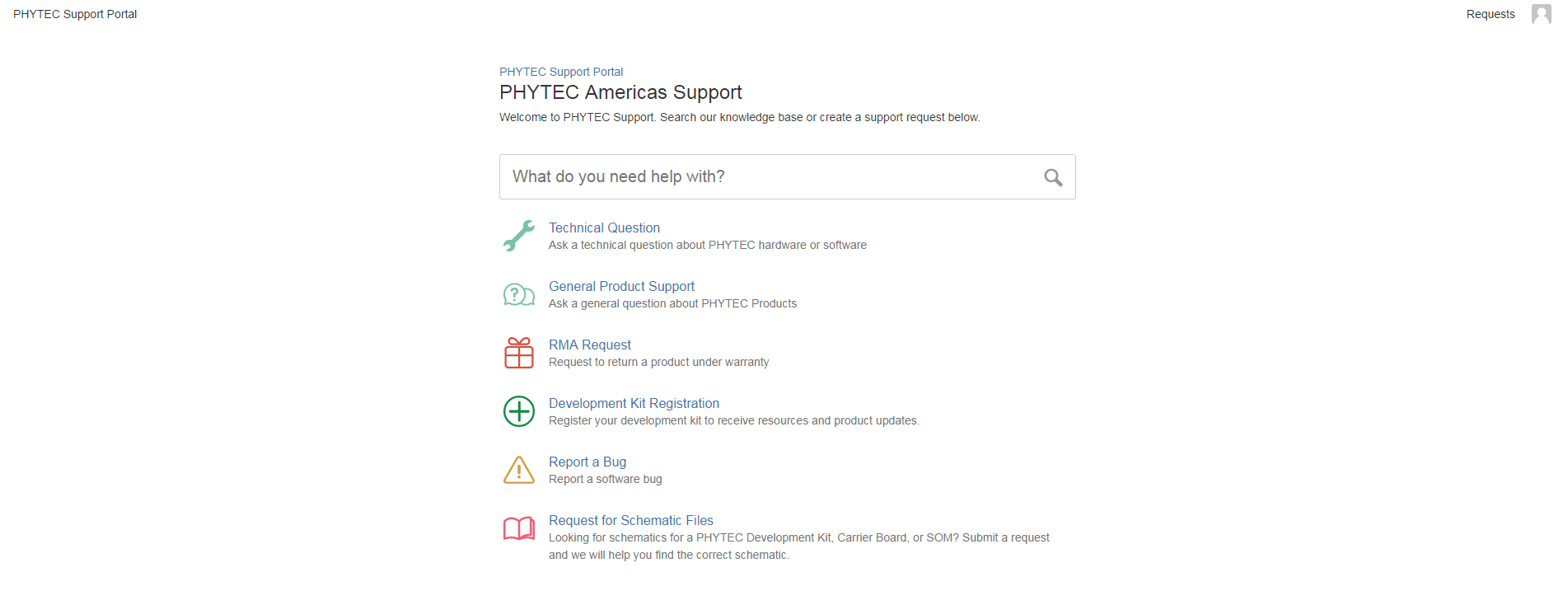PHYTEC strives to provide quality products to our customers. If you receive one of our products that you feel does not meet our quality standard, please submit an RMA. All returned products are subject to our Terms & Conditions and must meet requirements defined in our Return Policy.
All RMA's should be submitted through our support portal, which requires a registered account. The login page, seen below, allows you to enter a user name and password if you have already created an account or sign up for an account if you don't already have one.
Once logged in, you will see the PHYTEC Support Portal home page.
To create an RMA, select the 'RMA Request' option shown below. Fill out the form with the required information, then select 'Create'.
To view an open RMA, select 'My Requests' from the 'Requests' button.
This is everything you need to create and manage an RMA request. If you have any questions, you can submit a 'General Product Support' question from the Support Portal home page.
Thank you for choosing PHYTEC!